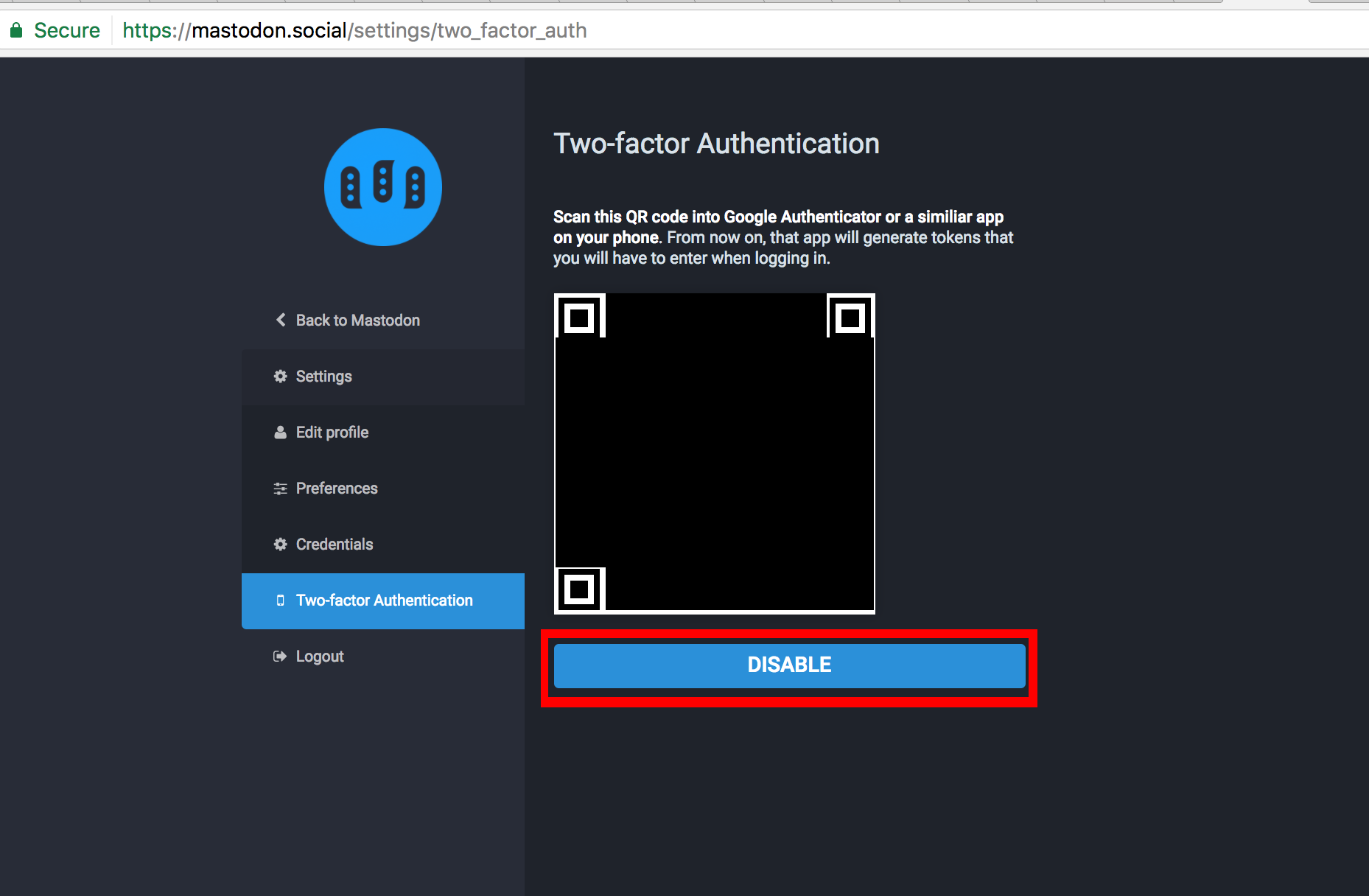mirror of
https://github.com/kikobar/mastodon.git
synced 2024-12-27 08:14:25 +00:00
2.3 KiB
2.3 KiB
2-Factor Authentication
2-Factor Authentication is a security mechanism that requires you to enter a computer generated code from your phone every time you log into Mastodon.
We highly recommend that you set up 2-factor authentication as it prevents malicious users from logging into your account if they obtain your password.
Warning
If you lose access to your 2-factor authentication (such as by losing your phone or performing a factory reset) and you do cannot log in, you will not be able to access your account and will need to contact an instance admin to remove 2-factor authentication from your account.
Setup
- Open your settings page and navigate to the Two-factor Authentication page
- Press the big blue "Enable" button that appears on the right
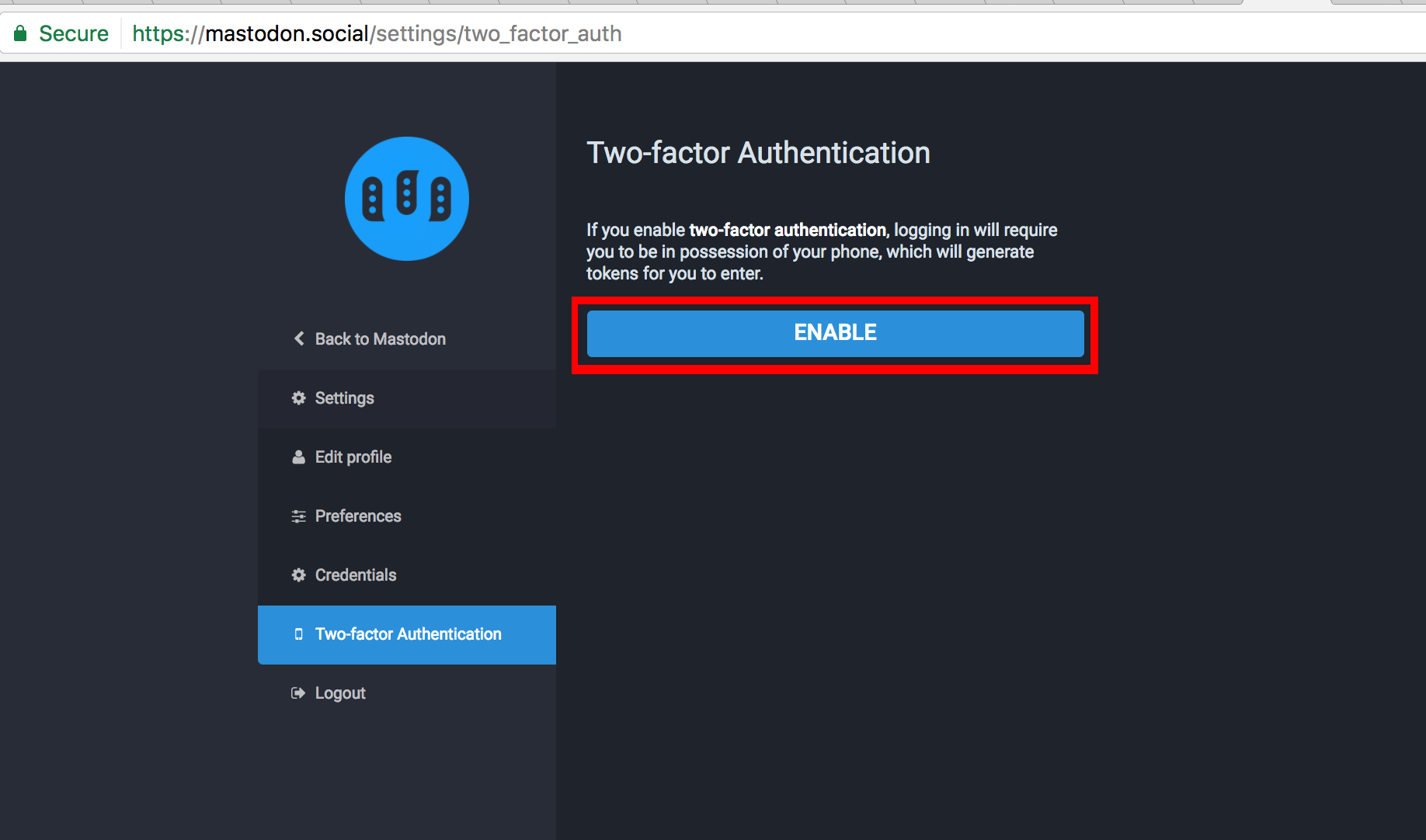
- Follow instructions below to install an authenticator for your smartphone
Android
Recommended Application: Google Authenticator
- Download the above application on your phone
- Open the "Authenticator" app
- Press the + button in the bottom right-hand corner
- Press "Scan a barcode"
- Line up the black and white QR code with the target box that appears on your camera
- Now, whenever you log in to Mastodon, open the Authenticator app and enter the 6 digit code that appears above the "mastodon.social (email address)" text
iPhone
Recommended Application: iPhone: Authenticator by Matt Ruben
- Download the above application on your phone
- Open the "Authenticator" app
- Press the + button in the bottom right-hand corner
- Authenticator should prompt you for access to your camera- hit "OK"
- Line up the black and white QR code with the target box that appears on your camera
- Now, whenever you log in to Mastodon, open the Authenticator app and enter the 6 digit code that appears above the "mastodon.social (email address)" text
Disabling 2-factor Authentication
- Go to the 2-factor authentication settings page
- Press the big blue "Disable" button underneath your QR code